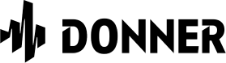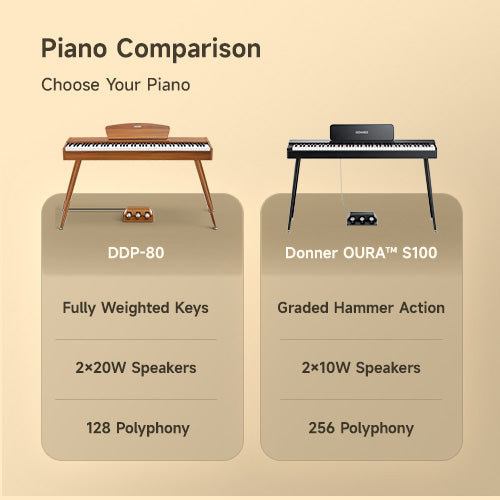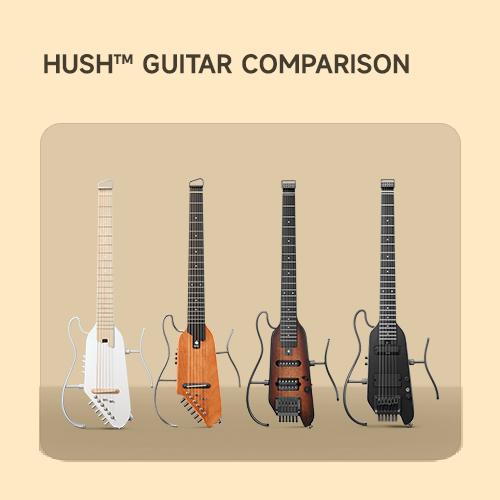ESSENTIAL D1 - UPDATE TO THE LATEST FIRMWARE
UPDATE ESSENTIAL D1 TO THE LATEST FIRMWARE
For the best experience, it's highly recommended that you keep your Essential D1 running the latest firmware. In this article, I will show you how to do it.
1. DOWNLOAD AND INSTALL DONNER CONTROL SOFTWARE
- You will need our DONNER CONTROL software to update the firmware. It can be downloaded via the following link: https://ca.donnermusic.com/pages/manuals
- Under the SOFTWARE tab, choose the corresponding version based on your operating system (Windows / macOS).

2. CONNECT THE ESSENTIAL D1 TO YOUR COMPUTER
Launch the DONNER CONTROL software, then connect the Essential D1 to your computer via the USB cable.
3. ENTER THE ESSENTIAL D1 CONTROL SOFTWARE
A green check mark should appear in the upper right corner of the ESSENTIAL D1 icon. Then, you can click to enter the control software.

4. CHECK THE LATEST FIRMWARE
In the Donner control software, you will find a tab called Upgrade, which looks like as below:

You can check the Current Version running on your Essential D1 here and the Latest Version if there is one.
5. PERFORM THE FIRMWARE UPDATE
To update to the latest firmware, click the Upgrade button. The update process should be automatic. After the firmware update is complete, the Essential D1 will reboot itself.
(WARNING: DO NOT TURN OFF POWER OR REMOVE THE CONNECTION WHILE THE UPDATE PROCESS!!!)